Windows Terminal添加右键菜单
前言
关于的配置,后面有空再讲。
今天要说的是如何实现在当前目录打开,类似上的效果。
是微软公司于西雅图开幕的大会上所公布的面向的新命令行程序。用户可以通过安装,或从下载源码自行编译安装。这一程序把目前Windows上的、以及()三大环境实现了统一。
目前最新版本还不支持添加右键菜单的设置,但是我们可以通过注册表的方式自己添加。
解决方案
常规的操作流程,当然是先找以前有没有人干过,于是我找到了这个,然后找到了这个。经过自己的一番调试,终于成功。因此总结一下,避免后面的人踩坑。
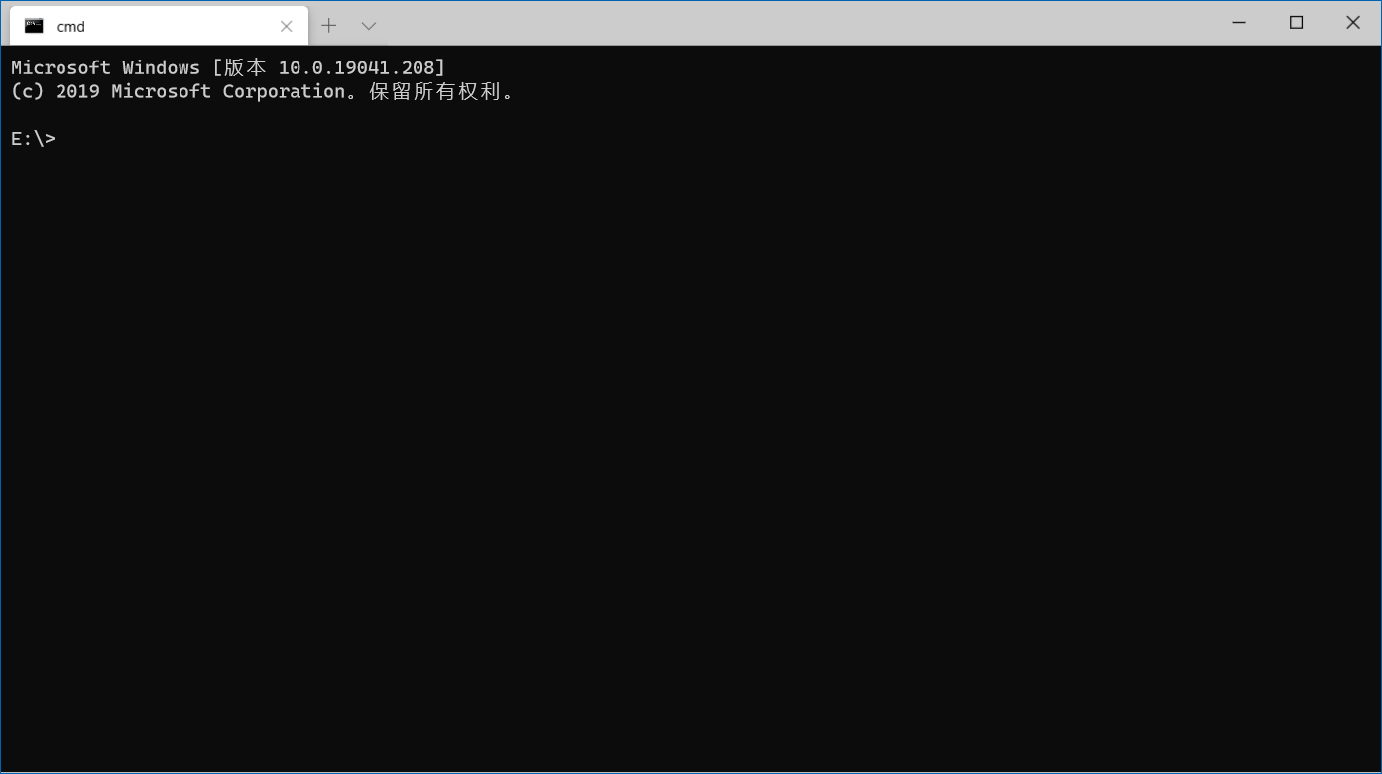
1. 先上结论
在新建一个文本文件,把下面的代码复制进去,修改文件后缀为格式,双击运行即可:
Windows Registry Editor Version 5.00
; Windows terminal
[HKEY_CLASSES_ROOT\Directory\shell\MenuWindowsTerminal]
"MUIVerb"="Windows Terminal"
"Icon"="C:\\Program Files\\WindowsApps\\Microsoft.WindowsTerminal_0.11.1191.0_x64__8wekyb3d8bbwe\\WindowsTerminal.exe"
"ExtendedSubCommandsKey"="Directory\\ContextMenus\\MenuWindowsTerminal"
[HKEY_CLASSES_ROOT\Directory\background\shell\MenuWindowsTerminal]
"MUIVerb"="Windows Terminal"
"Icon"="C:\\Program Files\\WindowsApps\\Microsoft.WindowsTerminal_0.11.1191.0_x64__8wekyb3d8bbwe\\WindowsTerminal.exe"
"ExtendedSubCommandsKey"="Directory\\ContextMenus\\MenuWindowsTerminal"
[HKEY_CLASSES_ROOT\Directory\LibraryFolder\shell\MenuWindowsTerminal]
"MUIVerb"="Windows Terminal"
"Icon"="C:\\Program Files\\WindowsApps\\Microsoft.WindowsTerminal_0.11.1191.0_x64__8wekyb3d8bbwe\\WindowsTerminal.exe"
"ExtendedSubCommandsKey"="Directory\\ContextMenus\\MenuWindowsTerminal"
[HKEY_CLASSES_ROOT\Drive\shell\MenuWindowsTerminal]
"MUIVerb"="Windows Terminal"
"Icon"="C:\\Program Files\\WindowsApps\\Microsoft.WindowsTerminal_0.11.1191.0_x64__8wekyb3d8bbwe\\WindowsTerminal.exe"
"ExtendedSubCommandsKey"="Directory\\ContextMenus\\MenuWindowsTerminal"
[HKEY_CLASSES_ROOT\LibraryFolder\Background\shell\MenuWindowsTerminal]
"MUIVerb"="Windows Terminal"
"Icon"="C:\\Program Files\\WindowsApps\\Microsoft.WindowsTerminal_0.11.1191.0_x64__8wekyb3d8bbwe\\WindowsTerminal.exe"
"ExtendedSubCommandsKey"="Directory\\ContextMenus\\MenuWindowsTerminal"
; Windows Terminal SUDO
[HKEY_CLASSES_ROOT\Directory\shell\MenuWindowsTerminalSudo]
"MUIVerb"="Windows Terminal (Admin)"
"Icon"="C:\\Program Files\\WindowsApps\\Microsoft.WindowsTerminal_0.11.1191.0_x64__8wekyb3d8bbwe\\WindowsTerminal.exe"
"ExtendedSubCommandsKey"="Directory\\ContextMenus\\MenuWindowsTerminalSudo"
[HKEY_CLASSES_ROOT\Directory\background\shell\MenuWindowsTerminalSudo]
"MUIVerb"="Windows Terminal (Admin)"
"Icon"="C:\\Program Files\\WindowsApps\\Microsoft.WindowsTerminal_0.11.1191.0_x64__8wekyb3d8bbwe\\WindowsTerminal.exe"
"ExtendedSubCommandsKey"="Directory\\ContextMenus\\MenuWindowsTerminalSudo"
[HKEY_CLASSES_ROOT\Directory\LibraryFolder\shell\MenuWindowsTerminalSudo]
"MUIVerb"="Windows Terminal (Admin)"
"Icon"="C:\\Program Files\\WindowsApps\\Microsoft.WindowsTerminal_0.11.1191.0_x64__8wekyb3d8bbwe\\WindowsTerminal.exe"
"ExtendedSubCommandsKey"="Directory\\ContextMenus\\MenuWindowsTerminalSudo"
[HKEY_CLASSES_ROOT\Drive\shell\MenuWindowsTerminalSudo]
"MUIVerb"="Windows Terminal (Admin)"
"Icon"="C:\\Program Files\\WindowsApps\\Microsoft.WindowsTerminal_0.11.1191.0_x64__8wekyb3d8bbwe\\WindowsTerminal.exe"
"ExtendedSubCommandsKey"="Directory\\ContextMenus\\MenuWindowsTerminalSudo"
[HKEY_CLASSES_ROOT\LibraryFolder\Background\shell\MenuWindowsTerminalSudo]
"MUIVerb"="Windows Terminal (Admin)"
"Icon"="C:\\Program Files\\WindowsApps\\Microsoft.WindowsTerminal_0.11.1191.0_x64__8wekyb3d8bbwe\\WindowsTerminal.exe"
"ExtendedSubCommandsKey"="Directory\\ContextMenus\\MenuWindowsTerminalSudo"
; Subcommands
[HKEY_CLASSES_ROOT\Directory\ContextMenus\MenuWindowsTerminal\shell\CMD]
"MUIVerb"="CMD"
"ExtendedSubCommandsKey"=-
"Icon"="imageres.dll,-5323"
[HKEY_CLASSES_ROOT\Directory\ContextMenus\MenuWindowsTerminal\shell\CMD\command]
@="C:\\Users\\username\\AppData\\Local\\Microsoft\\WindowsApps\\wt.exe -p \"cmd\" -d ."
[HKEY_CLASSES_ROOT\Directory\ContextMenus\MenuWindowsTerminal\shell\Powershell]
"MUIVerb"="Windows PowerShell"
"ExtendedSubCommandsKey"=-
"Icon"="imageres.dll,-5372"
[HKEY_CLASSES_ROOT\Directory\ContextMenus\MenuWindowsTerminal\shell\Powershell\command]
@="C:\\Users\\username\\AppData\\Local\\Microsoft\\WindowsApps\\wt.exe -p \"Windows PowerShell\" -d ."
[HKEY_CLASSES_ROOT\Directory\ContextMenus\MenuWindowsTerminal\shell\Ubuntu]
"MUIVerb"="Ubuntu-18.04"
"ExtendedSubCommandsKey"=-
"Icon"="C:\\Program Files\\WindowsApps\\CanonicalGroupLimited.Ubuntu18.04onWindows_2020.1804.7.0_x64__79rhkp1fndgsc\\ubuntu1804.exe"
[HKEY_CLASSES_ROOT\Directory\ContextMenus\MenuWindowsTerminal\shell\Ubuntu\command]
@="C:\\Users\\username\\AppData\\Local\\Microsoft\\WindowsApps\\wt.exe -p \"Ubuntu-18.04\" -d ."
; Subcommands Sudo
[HKEY_CLASSES_ROOT\Directory\ContextMenus\MenuWindowsTerminalSudo\shell\CMD]
"MUIVerb"="CMD"
"HasLUAShield"=""
"Icon"="imageres.dll,-5324"
[HKEY_CLASSES_ROOT\Directory\ContextMenus\MenuWindowsTerminalSudo\shell\CMD\command]
@="cmd.exe /s /c pushd \"%V\" & start wt -p \"cmd\" -d ."
[HKEY_CLASSES_ROOT\Directory\ContextMenus\MenuWindowsTerminalSudo\shell\Powershell]
"MUIVerb"="Windows PowerShell"
"HasLUAShield"=""
"Icon"="imageres.dll,-5373"
[HKEY_CLASSES_ROOT\Directory\ContextMenus\MenuWindowsTerminalSudo\shell\Powershell\command]
@="cmd.exe /s /c pushd \"%V\" & start wt -p \"Windows PowerShell\" -d ."
[HKEY_CLASSES_ROOT\Directory\ContextMenus\MenuWindowsTerminalSudo\shell\Ubuntu]
"MUIVerb"="Ubuntu-18.04"
"HasLUAShield"=""
"Icon"="C:\\Program Files\\WindowsApps\\CanonicalGroupLimited.Ubuntu18.04onWindows_2020.1804.7.0_x64__79rhkp1fndgsc\\ubuntu1804.exe"
[HKEY_CLASSES_ROOT\Directory\ContextMenus\MenuWindowsTerminalSudo\shell\Ubuntu\command]
@="cmd.exe /s /c pushd \"%V\" & start wt -p \"Ubuntu-18.04\" -d ."2. README
请不要直接使用上面的代码,除非你电脑设置和我一模一样
从现在开始上面的代码统称为示例代码
因为每个人的电脑环境是不一样的,所以中有几处需要针对你实际的电脑环境进行修改。
2.1 修改步骤(必须):
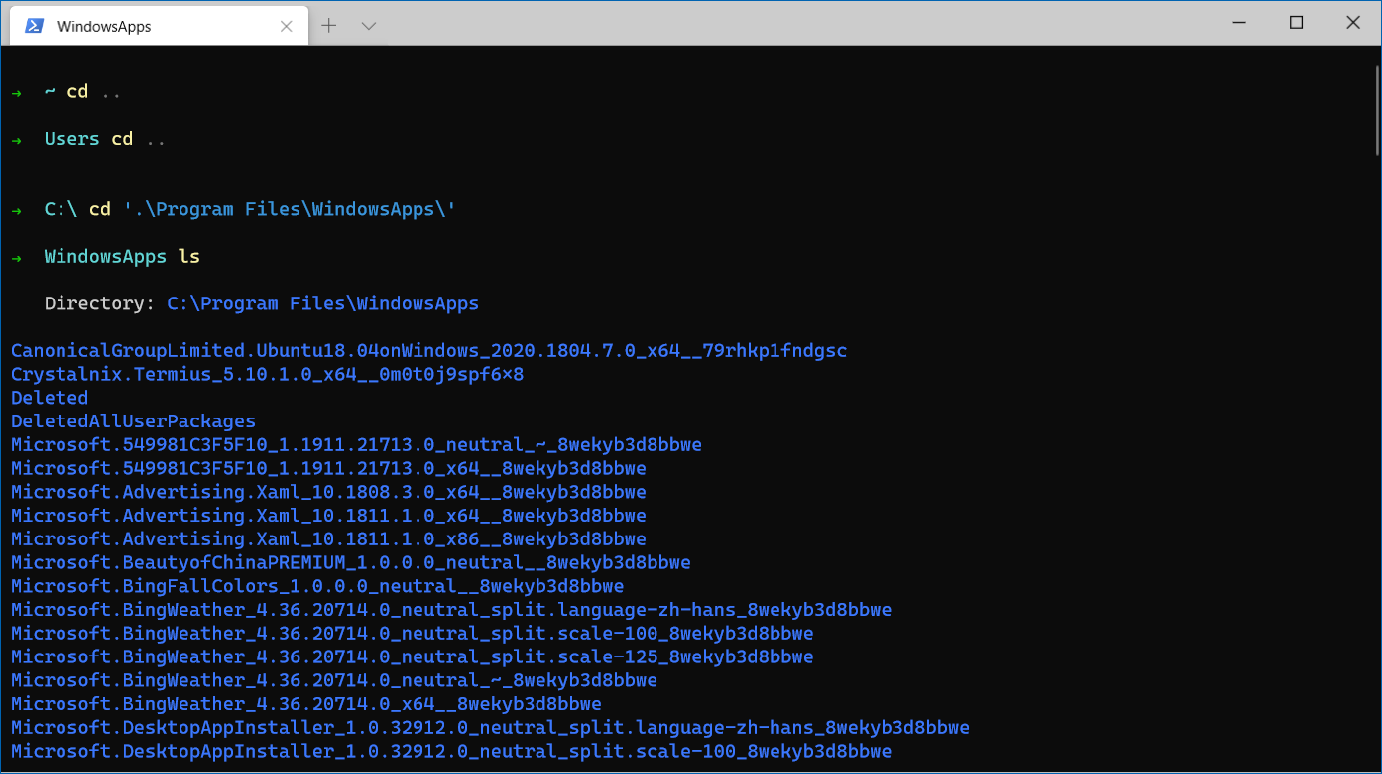
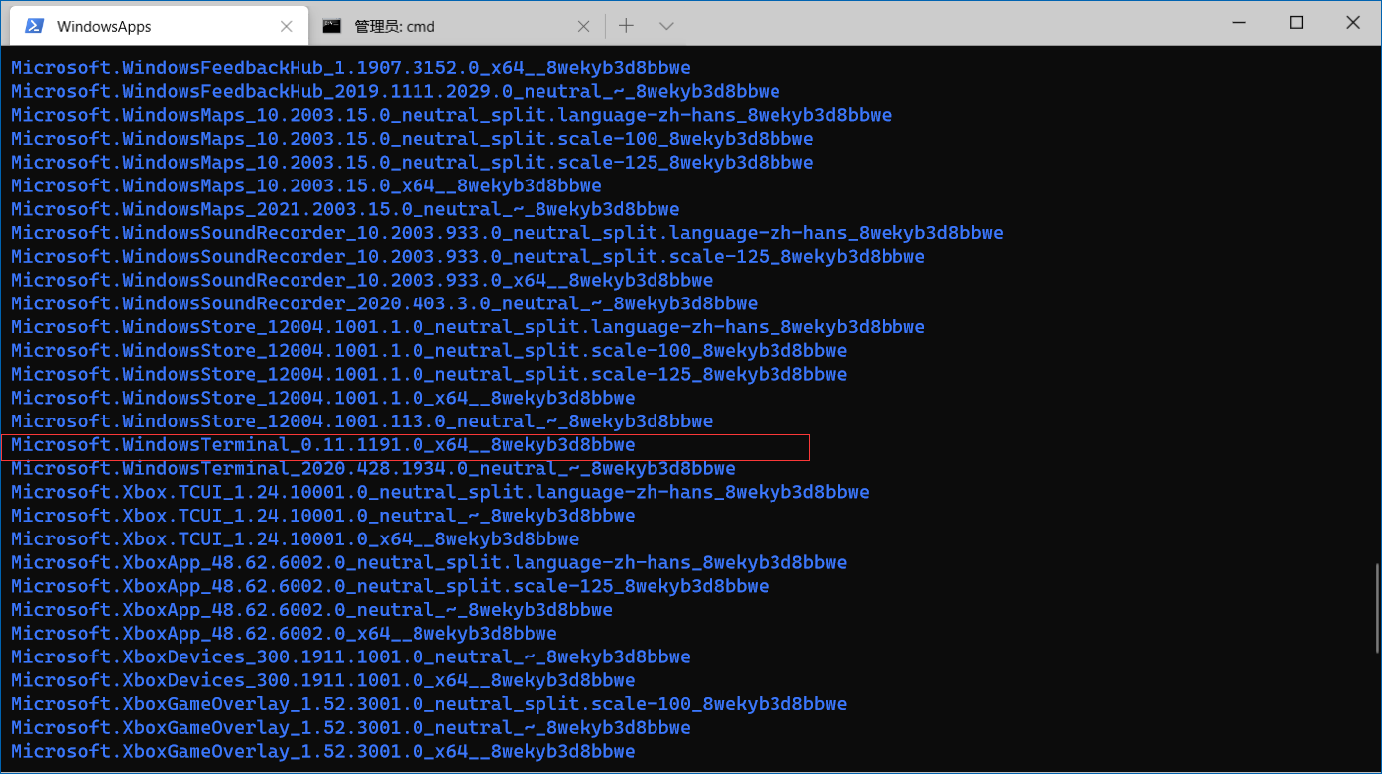
PS: 比如你电脑里面显示的版本号是,那么就用这个替换示例代码中所有的
2.2 Ubuntu子系统的修改步骤(可选)
修改版本(如果你并未安装,直接把中所有含的部分删除)。如果安装的是其他Linux发行版,步骤一样,只是换成其他,比如。
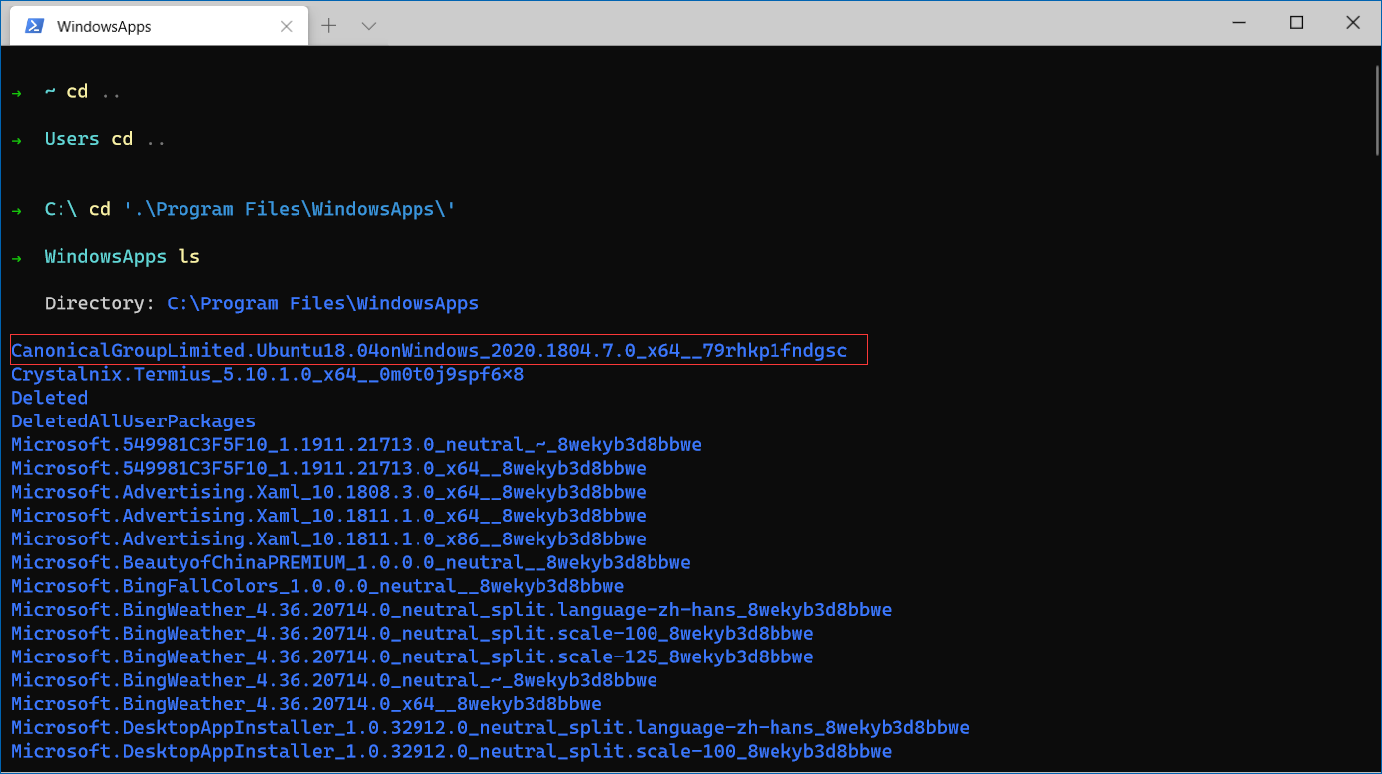
然后用你实际的把示例代码中的全部替换掉
$ cd CanonicalGroupLimited.Ubuntu18.04onWindows_2020.1804.7.0_x64__79rhkp1fndgsc
$ ls 结果如下:
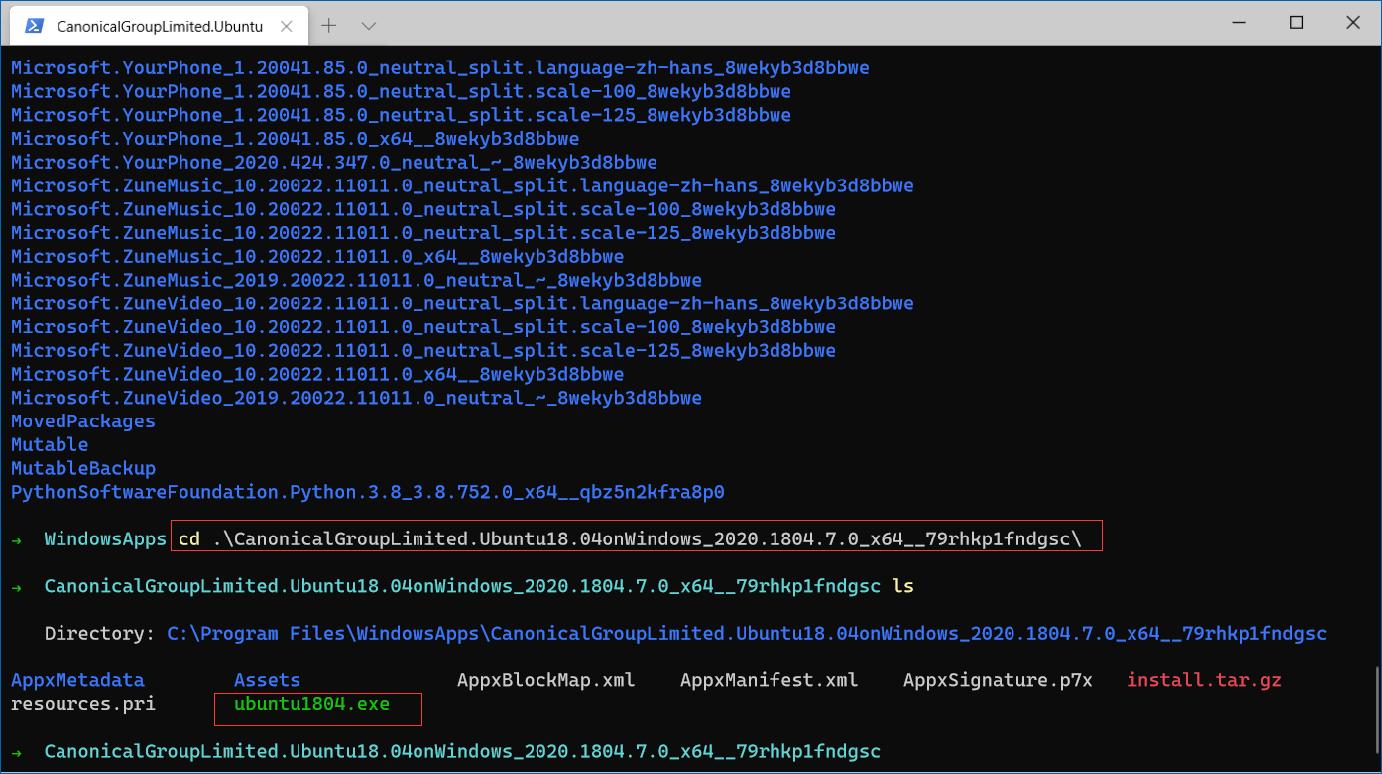
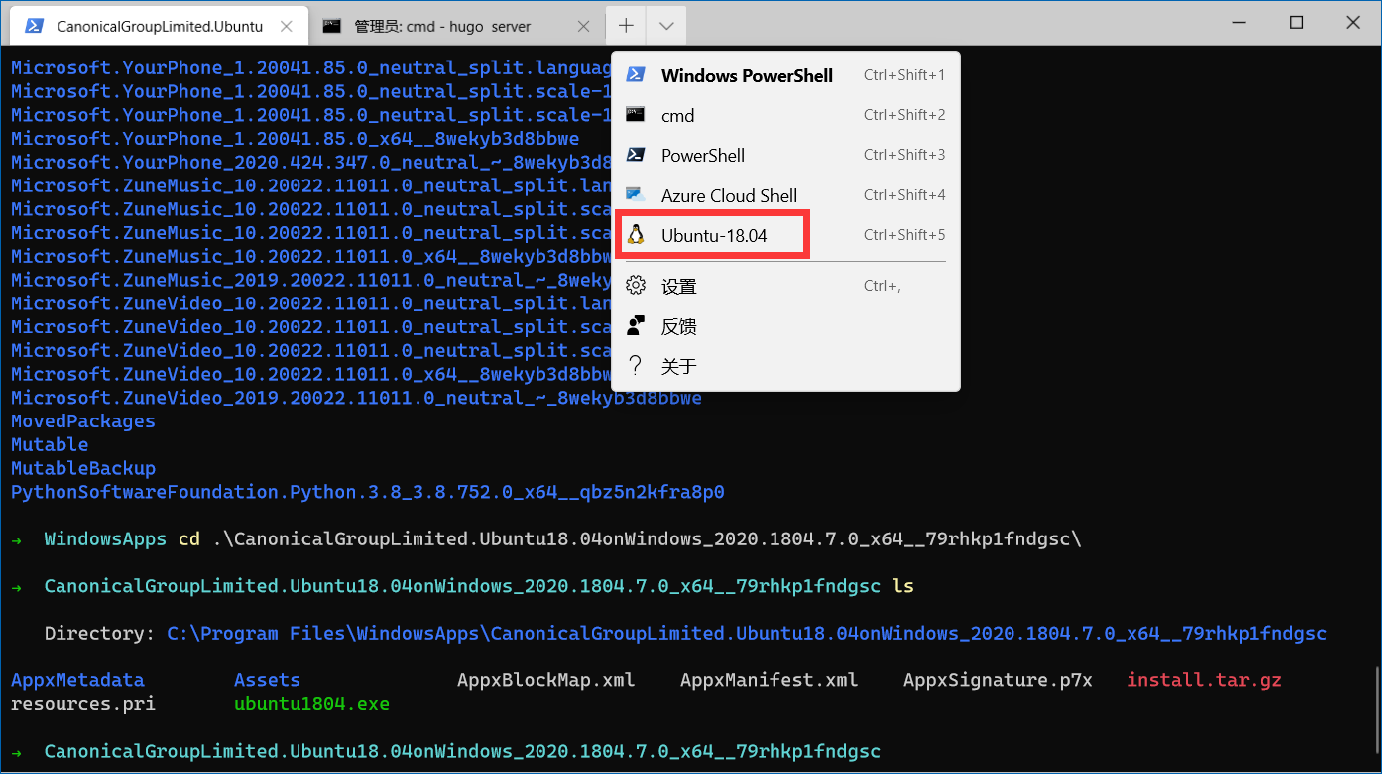
最后,保存,执行,看效果!!!