简单五步:给你的 Golang 应用加一个 GUI ( Electron 驱动)
译者:baiyutang
构建一个 Golang 应用是简单而有趣的。但有时你想在蛋糕上加点糖:GUI。
这个案例,我将利用 astilectron 讲解如何在简单的 Golang 应用上添加 GUI。
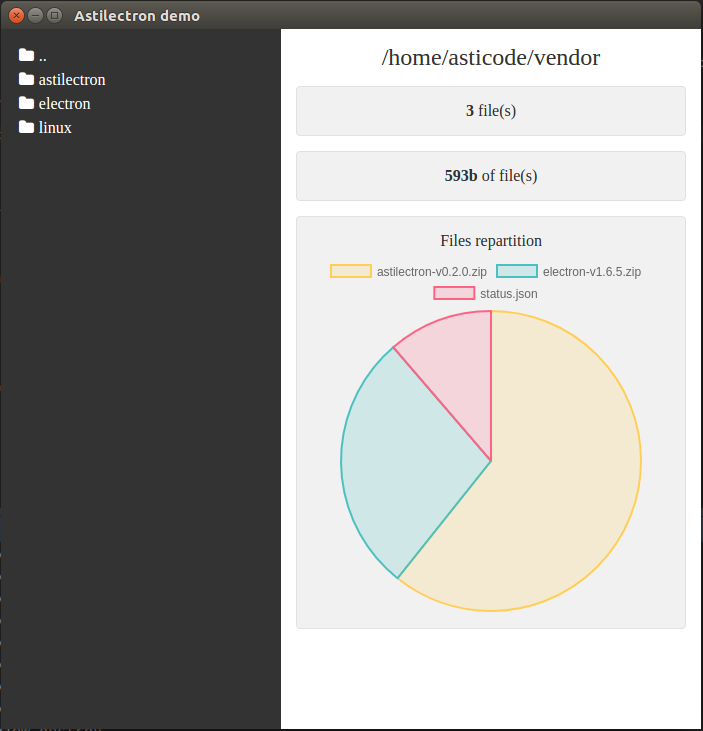
第一步:组织项目
文件结构目录如下:
|--+ resources
|--+ app
|--+ static
|--+ css
|--+ base.css
|--+ js
|--+ index.js
|--+ lib
|--+ ... (all the css/js libs we need)
|--+ index.html
|--+ icon.icns
|--+ icon.ico
|--+ icon.png
|--+ bundler.json
|--+ main.go
|--+ message.go如你所见,我们需要三种不同格式的图标来实现跨平台: 对应 , 对应 , 对应 。
我们将使用以下的 CSS 和 JS 库:
第二步:实现骨架
Go
package main
import (
"flag"
"github.com/asticode/go-astilectron"
"github.com/asticode/go-astilectron-bootstrap"
"github.com/asticode/go-astilog"
"github.com/pkg/errors"
)
// Vars
var (
AppName string
BuiltAt string
debug = flag.Bool("d", false, "enables the debug mode")
w *astilectron.Window
)
func main() {
// Init
flag.Parse()
astilog.FlagInit()
// Run bootstrap
astilog.Debugf("Running app built at %s", BuiltAt)
if err := bootstrap.Run(bootstrap.Options{
AstilectronOptions: astilectron.Options{
AppName: AppName,
AppIconDarwinPath: "resources/icon.icns",
AppIconDefaultPath: "resources/icon.png",
},
Debug: *debug,
Homepage: "index.html",
Logger: astilog.GetLogger(),
MenuOptions: []*astilectron.MenuItemOptions{{
Label: astilectron.PtrStr("File"),
SubMenu: []*astilectron.MenuItemOptions{
{Label: astilectron.PtrStr("About")},
{Role: astilectron.MenuItemRoleClose},
},
}},
OnWait: func(_ *astilectron.Astilectron, iw *astilectron.Window, _ *astilectron.Menu, _ *astilectron.Tray, _ *astilectron.Menu) error {
w = iw
return nil
},
WindowOptions: &astilectron.WindowOptions{
BackgroundColor: astilectron.PtrStr("#333"),
Center: astilectron.PtrBool(true),
Height: astilectron.PtrInt(700),
Width: astilectron.PtrInt(700),
},
}); err != nil {
astilog.Fatal(errors.Wrap(err, "running bootstrap failed"))
}
}第二,全局变量 AppName 和 BuiltAt 将使用 被自动填充。
你能看到的主页是 。我们将会有一个包含两项条目( 和 )的漂亮的菜单,我们的主窗口尺寸 ,居中并且设置 的背景色。
我们为了能够使用 HTML/JS/CSS 开发工具,还依赖 增加了 选项。
最后,我们存放了一个指针,在全局变量 中,指向了 ,为了我们稍后需要用到选项 。一旦窗口、菜单、和其他所有对象被创建, 会被执行。
HTML
现在,我们需要在 创建我们的 HTML 主页:
file(s)
of file(s)
Files repartition
没有什么特别的:我们声明了 和 文件,安装了 结构,并确保我们的 脚本能够通过 初始化。
CSS
现在我们需要在 创建 样式:
* {
box-sizing: border-box;
}
html, body {
background-color: #fff;
color: #333;
height: 100%;
margin: 0;
width: 100%;
}
.left {
background-color: #333;
color: #fff;
float: left;
height: 100%;
overflow: auto;
padding: 15px;
width: 40%;
}
.dir {
cursor: pointer;
padding: 3px;
}
.dir .fa {
margin-right: 5px;
}
.right {
float: right;
height: 100%;
overflow: auto;
padding: 15px;
width: 60%;
}
.title {
font-size: 1.5em;
text-align: center;
word-wrap: break-word;
}
.panel {
background-color: #f1f1f1;
border: solid 1px #e1e1e1;
border-radius: 4px;
margin-top: 15px;
padding: 15px;
text-align: center;
}
.stat {
font-weight: bold;
}
.chart_title {
margin-bottom: 5px;
}JS
最后,我们在 创建我们的 脚本:
let index = {
init: function() {
// Init
asticode.loader.init();
asticode.modaler.init();
asticode.notifier.init();
}
};第三步:创建 Go 和 JS 之间的通信
一切都步入正轨,但是我们仍缺少一个关键的组件:Go 和 JS 之间的通信。
从 JS 到 Go 的通信
为了从 JS 到 Go 能够通信,我们首先需要从 JS 到 Go 发送消息,并且一旦接收到响应能够接执行回调:
// This will wait for the astilectron namespace to be ready
document.addEventListener('astilectron-ready', function() {
// This will send a message to GO
astilectron.sendMessage({name: "event.name", payload: "hello"}, function(message) {
console.log("received " + message.payload)
});
})同时,我们需要监听 Go 的消息,并通过 bootstrap 的选项,发回一个可选项的消息给 JS 。
func main() {
bootstrap.Run(bootstrap.Options{
MessageHandler: handleMessages,
})
}
// handleMessages handles messages
func handleMessages(_ *astilectron.Window, m bootstrap.MessageIn) (payload interface{}, err error) {
switch m.Name {
case "event.name":
// Unmarshal payload
var s string
if err = json.Unmarshal(m.Payload, &s); err != nil {
payload = err.Error()
return
}
payload = s + " world"
}
return
}这里简单的例子将会打印 在 JS 的输出。
在我们的案例中,我们将添加更多逻辑,因为我们想要考虑浏览文件夹并显示有价值的信息。
因此,我们添加了如下代码到 :
let index = {
addFolder(name, path) {
let div = document.createElement("div");
div.className = "dir";
div.onclick = function() { index.explore(path) };
div.innerHTML = `` + name + ``;
document.getElementById("dirs").appendChild(div)
},
init: function() {
// Wait for astilectron to be ready
document.addEventListener('astilectron-ready', function() {
// Explore default path
index.explore();
})
},
explore: function(path) {
// Create message
let message = {"name": "explore"};
if (typeof path !== "undefined") {
message.payload = path
}
// Send message
asticode.loader.show();
astilectron.sendMessage(message, function(message) {
// Init
asticode.loader.hide();
// Check error
if (message.name === "error") {
asticode.notifier.error(message.payload);
return
}
// Process path
document.getElementById("path").innerHTML = message.payload.path;
// Process dirs
document.getElementById("dirs").innerHTML = ""
for (let i = 0; i < message.payload.dirs.length; i++) {
index.addFolder(message.payload.dirs[i].name, message.payload.dirs[i].path);
}
// Process files
document.getElementById("files_count").innerHTML = message.payload.files_count;
document.getElementById("files_size").innerHTML = message.payload.files_size;
document.getElementById("files").innerHTML = "";
if (typeof message.payload.files !== "undefined") {
document.getElementById("files_panel").style.display = "block";
let canvas = document.createElement("canvas");
document.getElementById("files").append(canvas);
new Chart(canvas, message.payload.files);
} else {
document.getElementById("files_panel").style.display = "none";
}
})
}
};一旦 JS 命名空间准备好,它执行新建的 方法,然后给 Go 发送消息,此后就接收到响应,相应的更新 。
我们添加如下代码到 :
package main
import (
"encoding/json"
"io/ioutil"
"os"
"os/user"
"path/filepath"
"sort"
"strconv"
"github.com/asticode/go-astichartjs"
"github.com/asticode/go-astilectron"
"github.com/asticode/go-astilectron-bootstrap"
)
// handleMessages handles messages
func handleMessages(_ *astilectron.Window, m bootstrap.MessageIn) (payload interface{}, err error) {
switch m.Name {
case "explore":
// Unmarshal payload
var path string
if len(m.Payload) > 0 {
// Unmarshal payload
if err = json.Unmarshal(m.Payload, &path); err != nil {
payload = err.Error()
return
}
}
// Explore
if payload, err = explore(path); err != nil {
payload = err.Error()
return
}
}
return
}
// Exploration represents the results of an exploration
type Exploration struct {
Dirs []Dir `json:"dirs"`
Files *astichartjs.Chart `json:"files,omitempty"`
FilesCount int `json:"files_count"`
FilesSize string `json:"files_size"`
Path string `json:"path"`
}
// PayloadDir represents a dir payload
type Dir struct {
Name string `json:"name"`
Path string `json:"path"`
}
// explore explores a path.
// If path is empty, it explores the user's home directory
func explore(path string) (e Exploration, err error) {
// If no path is provided, use the user's home dir
if len(path) == 0 {
var u *user.User
if u, err = user.Current(); err != nil {
return
}
path = u.HomeDir
}
// Read dir
var files []os.FileInfo
if files, err = ioutil.ReadDir(path); err != nil {
return
}
// Init exploration
e = Exploration{
Dirs: []Dir{},
Path: path,
}
// Add previous dir
if filepath.Dir(path) != path {
e.Dirs = append(e.Dirs, Dir{
Name: "..",
Path: filepath.Dir(path),
})
}
// Loop through files
var sizes []int
var sizesMap = make(map[int][]string)
var filesSize int64
for _, f := range files {
if f.IsDir() {
e.Dirs = append(e.Dirs, Dir{
Name: f.Name(),
Path: filepath.Join(path, f.Name()),
})
} else {
var s = int(f.Size())
sizes = append(sizes, s)
sizesMap[s] = append(sizesMap[s], f.Name())
e.FilesCount++
filesSize += f.Size()
}
}
// Prepare files size
if filesSize < 1e3 {
e.FilesSize = strconv.Itoa(int(filesSize)) + "b"
} else if filesSize < 1e6 {
e.FilesSize = strconv.FormatFloat(float64(filesSize)/float64(1024), 'f', 0, 64) + "kb"
} else if filesSize < 1e9 {
e.FilesSize = strconv.FormatFloat(float64(filesSize)/float64(1024*1024), 'f', 0, 64) + "Mb"
} else {
e.FilesSize = strconv.FormatFloat(float64(filesSize)/float64(1024*1024*1024), 'f', 0, 64) + "Gb"
}
// Prepare files chart
sort.Ints(sizes)
if len(sizes) > 0 {
e.Files = &astichartjs.Chart{
Data: &astichartjs.Data{Datasets: []astichartjs.Dataset{{
BackgroundColor: []string{
astichartjs.ChartBackgroundColorYellow,
astichartjs.ChartBackgroundColorGreen,
astichartjs.ChartBackgroundColorRed,
astichartjs.ChartBackgroundColorBlue,
astichartjs.ChartBackgroundColorPurple,
},
BorderColor: []string{
astichartjs.ChartBorderColorYellow,
astichartjs.ChartBorderColorGreen,
astichartjs.ChartBorderColorRed,
astichartjs.ChartBorderColorBlue,
astichartjs.ChartBorderColorPurple,
},
}}},
Type: astichartjs.ChartTypePie,
}
var sizeOther int
for i := len(sizes) - 1; i >= 0; i-- {
for _, l := range sizesMap[sizes[i]] {
if len(e.Files.Data.Labels) < 4 {
e.Files.Data.Datasets[0].Data = append(e.Files.Data.Datasets[0].Data, sizes[i])
e.Files.Data.Labels = append(e.Files.Data.Labels, l)
} else {
sizeOther += sizes[i]
}
}
}
if sizeOther > 0 {
e.Files.Data.Datasets[0].Data = append(e.Files.Data.Datasets[0].Data, sizeOther)
e.Files.Data.Labels = append(e.Files.Data.Labels, "other")
}
}
return
}在接收到正确信息后,将会执行新的 方法,它将返回关于路径的有价值的信息。
最后,我们不要忘了添加完整的 bootstrap 选项,像简单例子展示的那样。
从 Go 到 JS 的通信
为了从 Go 到 JS 能够通信,我们首先需要从 Go 给 JS 发送消息,一旦接收响应就执行回调:
// This will send a message and execute a callback
// Callbacks are optional
bootstrap.SendMessage(w, "event.name", "hello", func(m *bootstrap.MessageIn) {
// Unmarshal payload
var s string
json.Unmarshal(m.Payload, &s)
// Process message
log.Infof("received %s", s)
})同时,我们需要监听 JS 的消息并发回一些选项信息给 Go:
// This will wait for the astilectron namespace to be ready
document.addEventListener('astilectron-ready', function() {
// This will listen to messages sent by GO
astilectron.onMessage(function(message) {
// Process message
if (message.name === "event.name") {
return {payload: message.message + " world"};
}
});
})这个简单的例子将打印 在 Go 的输出。
在这里案例中,我先添加如下代码到 :
func main() {
// Create logger
l := log.New(log.Writer(), log.Prefix(), log.Flags())
// Run bootstrap
bootstrap.Run(bootstrap.Options{
MenuOptions: []*astilectron.MenuItemOptions{{
Label: astilectron.PtrStr("File"),
SubMenu: []*astilectron.MenuItemOptions{
{
Label: astilectron.PtrStr("About"),
OnClick: func(e astilectron.Event) (deleteListener bool) {
if err := bootstrap.SendMessage(w, "about", htmlAbout, func(m *bootstrap.MessageIn) {
// Unmarshal payload
var s string
if err := json.Unmarshal(m.Payload, &s); err != nil {
l.Println(errors.Wrap(err, "unmarshaling payload failed"))
return
}
l.Printf("About modal has been displayed and payload is %s!\n", s)
}); err != nil {
l.Println(errors.Wrap(err, "sending about event failed"))
}
return
},
},
{Role: astilectron.MenuItemRoleClose},
},
}},
OnWait: func(_ *astilectron.Astilectron, iw *astilectron.Window, _ *astilectron.Menu, _ *astilectron.Tray, _ *astilectron.Menu) error {
w = iw
go func() {
time.Sleep(5 * time.Second)
if err := bootstrap.SendMessage(w, "check.out.menu", "Don't forget to check out the menu!"); err != nil {
l.Println(errors.Wrap(err, "sending check.out.menu event failed"))
}
}()
return nil
},
})
}它能让 about 条目可点击并且显示一个包含适当内容的对话框,在 Go 应用已被初始化后 5 秒,它请求显示一个通知。
最后,我们添加如下代码到 :
let index = {
about: function(html) {
let c = document.createElement("div");
c.innerHTML = html;
asticode.modaler.setContent(c);
asticode.modaler.show();
},
init: function() {
// Wait for astilectron to be ready
document.addEventListener('astilectron-ready', function() {
// Listen
index.listen();
})
},
listen: function() {
astilectron.onMessage(function(message) {
switch (message.name) {
case "about":
index.about(message.payload);
return {payload: "payload"};
break;
case "check.out.menu":
asticode.notifier.info(message.payload);
break;
}
});
}
};它监听 Go 消息并相应的回应。
第四步:打包应用
现在,代码都就位了,我们需要确保我们能够以最好的方式向我们的用户展示 Golang GUI 应用:
用户需要的 MacOS 应用
用户需要的 .exe 应用
用户需要的简单二进制文件
首先,我们通过运行如下安装:
go get -u github.com/asticode/go-astilectron-bundler/...func main() {
bootstrap.Run(bootstrap.Options{
Asset: Asset,
RestoreAssets: RestoreAssets,
})
}创建名为 bundler.json 的配置文件:
{
"app_name": "Astilectron demo",
"icon_path_darwin": "resources/icon.icns",
"icon_path_linux": "resources/icon.png",
"icon_path_windows": "resources/icon.ico",
"output_path": "output"
}最后我们运行如下命令在项目目录:
astilectron-bundler -v第五步:看实际效果
结果在 目录,准备去测试 :)
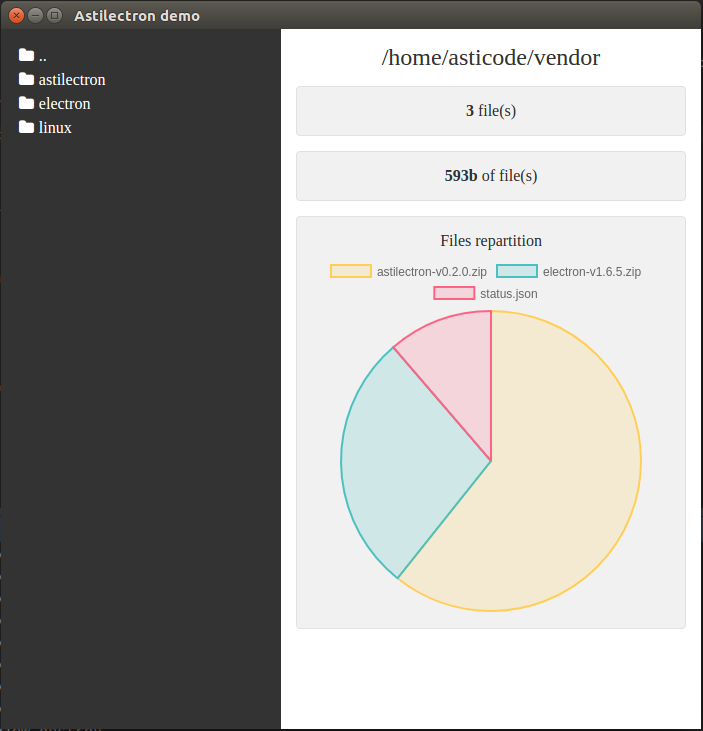
当然,你也打包你的 Golang GUI 应用到其他环境,请查看 文档,看下如何能够实现。
总结
只需要少量的组织和结构,让添加 GUI 到你的 Golang 应用变得从未如此简单,这要感谢 及其 和 。
使用它有两个主要的缺点值得注意:
但是如果你准备好了,你将很快添加 GUI 到你的 Golang 应用中。
GUI 编码愉快。